Should You Upgrade RAM or SSD?
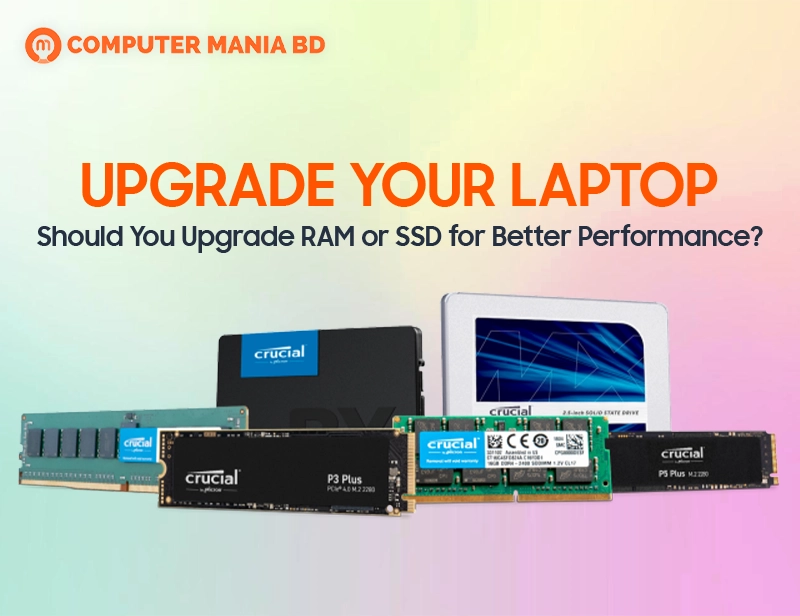
Upgrade Your Laptop – Should You Upgrade RAM or SSD for Better Performance?
When your laptop starts slowing down, it’s natural to wonder: should I upgrade my RAM or SSD? Both upgrades can boost performance, but they solve different problems. Choosing the right one depends on what’s actually slowing Your Laptop down.
In this guide, we’ll break it down simply — no confusing tech jargon, just real advice to help you make the best decision.
What Does RAM Do?
RAM (Random Access Memory) is your laptop’s short-term memory. It stores the data your laptop needs right now, like open apps, browser tabs, and ongoing tasks. The more RAM you have, the more tasks your laptop can handle at once without freezing.
Imagine RAM like your work desk. A bigger desk lets you spread out your papers and work comfortably. A small desk? Things get cramped fast.
Signs you need more RAM:
- Your laptop slows down when you open multiple apps.
- You see frequent freezes or “Not Responding” messages.
- Browser tabs crash or reload often.
- Multitasking feels painful.
What Does an SSD Do?
An SSD (Solid State Drive) is your laptop’s long-term storage. It holds your files, software, and operating system. Unlike old hard drives, SSDs are super-fast. They load your files, games, and system much quicker.
Think of an SSD as the speed of your file cabinet. A slow, squeaky drawer (old hard drive) vs a smooth, fast one (SSD).
Signs you need an SSD upgrade:
- Your laptop takes forever to boot up.
- Apps and games load slowly.
- File transfers are painfully slow.
- You hear clicking sounds (bad sign for older hard drives).
RAM Upgrade vs SSD Upgrade – Which One First?
If your laptop feels slow during multitasking — like switching between Chrome, Photoshop, and Word — upgrading RAM is the smarter move.
If your laptop struggles even starting up or opening files, an SSD upgrade will show bigger improvement.
Still confused? Here’s a quick rule:
| If You… | Upgrade… |
|---|---|
| Open many apps or browser tabs | RAM |
| Want faster startup and loading | SSD |
How Much RAM Do You Need?
- 4GB RAM – Bare minimum for basic tasks (emails, web browsing).
- 8GB RAM – Good for multitasking, light work, Netflix, light gaming.
- 16GB RAM – Great for heavy users, editing, designing, programming.
- 32GB+ RAM – Only needed for professionals (heavy video editing, 3D rendering).
If you’re using 4GB or less today, upgrading to 8GB can feel like a brand-new laptop.
For most users in 2025, 8GB is the sweet spot, but if you plan to keep the laptop for a few more years, 16GB is a smart investment.
How Much SSD Storage Do You Need?
- 256GB SSD – Enough for students and light users.
- 512GB SSD – Perfect for working professionals.
- 1TB SSD or more – Ideal for gamers, video editors, photographers.
SSD speeds (like NVMe vs SATA) also matter. NVMe SSDs are faster but a little more expensive. If your laptop supports NVMe, definitely go for it.
Can You Upgrade Both RAM and SSD?
Yes — and it’s often the best solution if your laptop allows it.
Upgrading both RAM and SSD can completely transform an old, sluggish laptop into a fast, efficient machine without buying a new one.
However, not all laptops allow upgrades. Some ultrabooks and MacBooks solder the RAM or SSD, meaning they can’t be upgraded later.
Always check your laptop’s manual or consult a technician before buying anything.
What Upgrade Makes the Laptop Feel Faster Instantly?
Upgrading from an old hard drive to an SSD is like night and day.
Even with low RAM, an SSD makes everything feel snappier — from boot time to app loading.
If you can only afford one upgrade, go for the SSD first.
If you already have an SSD but multitasking feels slow, then a RAM upgrade should be your next move.
Cost of RAM vs SSD Upgrade
Generally, RAM is cheaper if you’re adding just 4GB–8GB.
SSD upgrades, especially bigger ones (like 512GB or 1TB NVMe SSDs), cost more — but they offer a bigger overall speed jump.
Example Cost Estimate:
- 8GB DDR4 RAM – Around 3,000–4,000 BDT
- 512GB NVMe SSD – Around 5,500–7,000 BDT
Prices vary by brand and type, but that’s the ballpark for 2025.
Tips Before Upgrading
- Check compatibility: Not all RAM sticks or SSDs work with all laptops.
- Backup your data: Especially important before installing a new SSD.
- Update your BIOS: Sometimes needed when upgrading major components.
- Get help if unsure: It’s cheaper to pay a technician than to risk damaging your laptop.
Conclusion: RAM vs SSD – The Final Verdict
If your laptop struggles during multitasking, adding more RAM will help.
If your laptop is slow to start, open files, or install apps, upgrading to an SSD will give you the biggest speed boost.
Whenever possible, upgrade both for the best overall performance.
Laptop upgrades are an affordable way to get a few more good years from your machine — without spending a fortune on a new one.
And remember, even an old laptop can feel almost brand new with the right upgrade!
FAQs
1. Will upgrading RAM make my laptop faster?
Answer:
Yes, especially if you often open many apps or browser tabs. More RAM helps your laptop multitask better without slowing down.
2. Will upgrading SSD increase laptop speed?
Answer:
Absolutely! An SSD upgrade drastically reduces startup time and app loading time, making your laptop feel much faster overall.
3. How much RAM is enough for everyday use?
Answer:
8GB RAM is enough for most people — for browsing, working, watching videos, and even some light gaming.
4. Can I add both SSD and RAM together?
Answer:
Yes, if your laptop supports it. Upgrading both will give you the best possible performance improvement.
5. Is it worth upgrading an old laptop?
Answer:
In most cases, yes. If the processor is decent, upgrading the RAM and SSD can add 2–3 more years of good use to your old laptop.

