Laptop Cleaning Guide
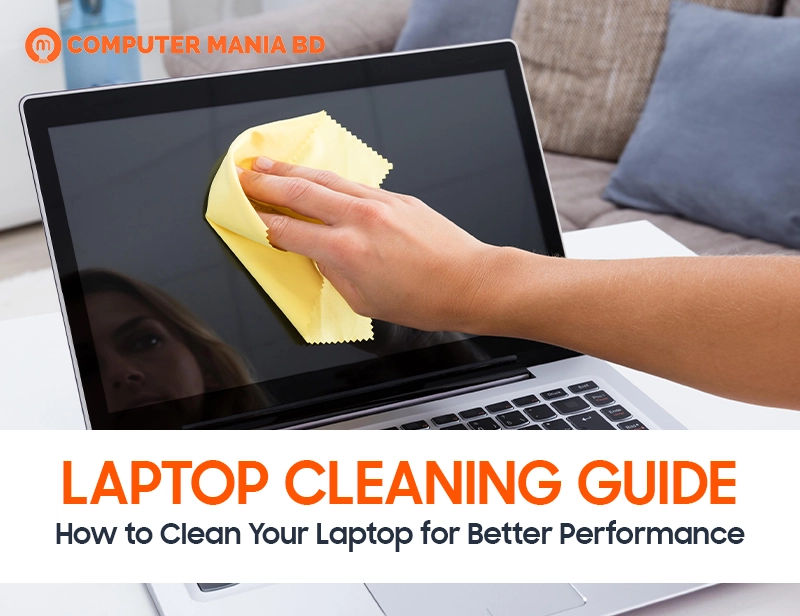
Laptop Cleaning Guide – How to Clean Your Laptop for Better Performance
Your laptop works hard for you every day — helping you with work, study, or even gaming. But when was the last time you gave it a proper cleaning?
Dust, dirt, and grime can silently kill your laptop’s performance. Overheating, noisy fans, sticky keys, slow speed — all of these can often be fixed by simple cleaning.
If you want your laptop to run smoother, last longer, and look better, this guide is for you. Let’s dive into how you can safely clean your laptop for better performance without damaging anything.
Why Cleaning Your Laptop is Important
Before we jump into the “how,” it’s important to understand the “why.”
Here’s what happens if you don’t clean your laptop regularly:
- Overheating: Dust blocks airflow, making your laptop heat up faster.
- Loud Fans: Dirty fans work harder and get noisier.
- Poor Battery Life: Heat stresses your battery, draining it quicker.
- Slow Performance: Overheating causes your CPU and GPU to slow down.
- Damaged Parts: Dirt can corrode ports, keyboards, and screens over time.
Cleaning isn’t just about looks — it’s about keeping your laptop healthy and fast.
How Often Should You Clean Your Laptop?
- Light cleaning (screen, keyboard, surface): Every 1-2 weeks.
- Deep cleaning (vents, ports, internal parts): Every 4-6 months.
If you have pets, smoke, or use the laptop outdoors often, you should clean it even more frequently.
What You’ll Need for Cleaning Your Laptop
Before you start, gather the right tools:
- Soft microfiber cloths
- Compressed air can
- Soft brush (like a small paintbrush or makeup brush)
- Isopropyl alcohol (at least 70%)
- Cotton swabs
- Screwdriver (only if you’re comfortable opening the laptop)
Tip: Never use household cleaners, paper towels, or water directly on your laptop. They can cause serious damage.
Step-by-Step Guide: How to Clean Your Laptop Safely
1. Turn Off and Unplug Your Laptop
Always power down and unplug all cables before cleaning. If possible, remove the battery (for older models).
2. Clean the Laptop’s Exterior
Wipe the Surface
- Lightly dampen a microfiber cloth with a little water or isopropyl alcohol.
- Gently wipe the lid, bottom, and palm rest.
- Avoid getting moisture into any openings.
Clean Ports and Vents
- Use a can of compressed air to blow out dust from USB ports, charging ports, and ventilation holes.
- Hold the can upright and spray short bursts to avoid moisture buildup.
Pro Tip: If dust is stuck, use a soft brush to loosen it first.
3. Clean the Keyboard
Keyboards are dirt magnets. Here’s how to clean them:
- Turn the laptop upside down and gently tap it to shake out loose debris.
- Use compressed air to blow away crumbs and dust between the keys.
- Lightly dampen a microfiber cloth with isopropyl alcohol and wipe across the keys.
- For sticky keys, dip a cotton swab in alcohol and carefully clean around each key.
Warning: Never pour liquid onto the keyboard!
4. Clean the Screen
Laptop screens are delicate, so be extra gentle.
- Use a dry microfiber cloth to wipe away dust first.
- If needed, lightly dampen the cloth with a 50/50 mix of water and isopropyl alcohol.
- Wipe in small circular motions without pressing too hard.
Never spray cleaner directly on the screen.
5. (Optional) Deep Cleaning Inside Your Laptop
If you’re comfortable opening your laptop:
- Use a screwdriver to open the bottom panel (check your manual first).
- Blow compressed air over the fans, motherboard, and battery (short bursts only).
- Use a soft brush to carefully sweep out stubborn dust.
Note: If you’re unsure, it’s safer to have a professional clean the internals.
Extra Tips to Keep Your Laptop Clean Longer
- Use a laptop sleeve or case to protect against dust.
- Wash your hands before using your laptop.
- Don’t eat or drink near your laptop.
- Use a keyboard cover if you’re working in dusty environments.
- Store in a clean, dry place when not in use.
A few good habits can save you a lot of cleaning work later!
Signs It’s Time for a Professional Cleaning
Sometimes, DIY cleaning isn’t enough. Call a pro if:
- Your laptop is still overheating after cleaning.
- Fans are making loud grinding noises.
- Keys are sticky even after wiping.
- Dust buildup is too heavy inside.
Professional servicing can make your old laptop feel almost brand new.
Final Thoughts
Cleaning your laptop isn’t complicated — and it’s one of the easiest ways to boost its performance.
A few minutes of care can prevent serious problems, extend the life of your device, and keep everything running smooth and fast.
Make it a habit, and your laptop will thank you!
FAQs About Laptop Cleaning
How often should I clean my laptop?
It’s best to lightly clean your laptop every 1-2 weeks and deep clean it every 4-6 months. If you notice overheating or loud fans, clean it sooner.
Can I use regular household cleaners to clean my laptop?
No. Household cleaners can damage your laptop’s screen and finish. Always use a microfiber cloth with water or isopropyl alcohol.
Is it safe to use compressed air inside a laptop?
Yes, but use short bursts and keep the can upright to avoid spraying liquid. Don’t let the fans spin while using air — it can cause damage.
What is the best way to clean a sticky keyboard?
Use isopropyl alcohol and a cotton swab to gently clean around each key. For deep cleaning, keycaps may need to be removed carefully (only if your laptop allows it).
Can a dirty laptop cause performance issues?
Absolutely. Dust buildup leads to overheating, slowdowns, fan noise, and even hardware damage over time. Regular cleaning helps maintain smooth performance.
Besides you need to also keep on eye for your laptop over heating issue. Because by cleaning your laptop you can not keep your laptop cool until you take steps on that. So make sure your laptop is not having over heating. And also you can Speed up your laptop by reading our article. Visit Computer Mania BD for the best price in BD for all the latest laptops. If you are confused which laptop is suitable for you you can check Top 10 best laptops for you from our website now.

