Best Laptop Skins & Stickers
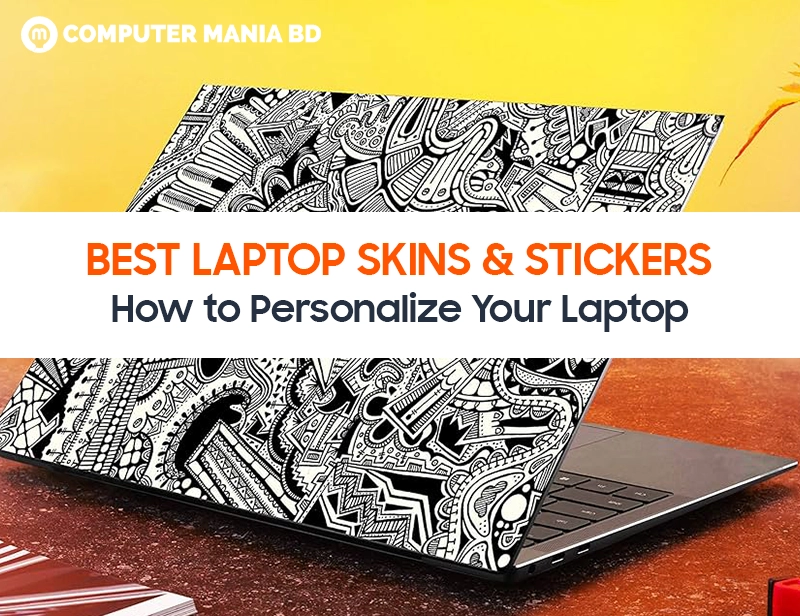
Best Laptop Skins & Stickers – How to Personalize Your Laptop (2025 Guide)
Your laptop is your daily companion—why not make it uniquely yours? Laptop skins and stickers are an easy, affordable way to express your style while adding scratch protection. This guide covers the best skins, application tips, and creative ideas to transform your boring laptop into a head-turner.
Why Use Laptop Skins & Stickers?
✅ Personalization – Stand out from generic silver/black laptops.
✅ Scratch Protection – Vinyl skins protect from minor wear.
✅ Resale Value – Keep your laptop looking new underneath.
✅ Easy to Change – Switch designs whenever you want (unlike cases).
Note: Skins won’t protect against drops—use a case if you’re clumsy!
5 Best Laptop Skin & Sticker Brands (2025)
1. dbrand – Best Premium Skins
🔥 Why? Ultra-precise cuts, high-quality 3M vinyl, and unique textures (like leather, matte, or glossy).
📌 Best For: MacBooks, Dell XPS, and gaming laptops (exact model fits).
💰 Price: 25−25−50
2. Slickwraps – Most Creative Designs
🎨 Why? Hundreds of patterns (marble, wood, camo) and collaborations with artists.
📌 Best For: Custom wraps and colorful styles.
💰 Price: 20−20−40 (frequent discounts)
3. M2Skins – Best Budget Skins
💸 Why? Affordable but still durable (great for students).
📌 Best For: Popular laptops like HP Envy, Lenovo ThinkPad.
💰 Price: 10−10−25
4. StickerApp – Best Custom Stickers
🖼️ Why? Upload your own artwork for a truly one-of-a-kind look.
📌 Best For: Artists, photographers, and influencers.
💰 Price: $15+ (depends on size)
5. Redbubble – Best Indie Art Stickers
✍️ Why? Supports independent artists—thousands of quirky, niche designs.
📌 Best For: Adding personality with small stickers.
💰 Price: 2−2−5 per sticker
How to Apply Laptop Skins Perfectly (Without Bubbles!)
What You’ll Need:
- Microfiber cloth
- Rubbing alcohol (to clean the surface)
- Hairdryer (for curved edges)
- Credit card (to smooth out bubbles)
Step-by-Step Guide:
- Power off your laptop and clean the lid with alcohol.
- Peel the backing slowly, aligning the skin with the laptop’s edges.
- Press from the center outward to avoid air bubbles.
- Use a hairdryer on low heat for tricky corners (helps vinyl stretch).
- Trim excess with a craft knife if needed (rare for pre-cut skins).
💡 Pro Tip: Watch the brand’s installation video—each material behaves differently!
Creative Laptop Sticker Ideas
Not sure how to arrange stickers? Try these layouts:
1. Minimalist Corner Accent
- Place one large sticker (like a logo or mountain graphic) in the bottom corner.
2. Full-Coverage Collage
- Mix small stickers (band logos, travel decals) for a “well-traveled” look.
3. Themed Sleeve
- Pick a theme (space, plants, anime) and stick to it for a cohesive style.
4. Trackpad Border
- Frame your trackpad with thin geometric stickers for a subtle upgrade.
FAQs – Laptop Skins & Stickers
1. Do skins damage laptop paint?
No! High-quality vinyl (like 3M) peels off cleanly. Avoid cheap stickers with strong glue.
2. Can I reuse laptop skins?
Usually no—vinyl stretches during application. dbrand offers “remake” discounts if you mess up.
3. Are matte or glossy skins better?
- Matte: Hides fingerprints, subtle look.
- Glossy: Vibrant colors, but shows smudges.
4. How long do skins last?
2-4 years with normal use. Sunlight and heat can fade colors over time.
5. Can I put stickers on the keyboard/trackpad?
Not recommended—they’ll peel from friction. Stick to the lid or palm rest.
Final Verdict: Best Way to Personalize Your Laptop
- Best Premium Skin: dbrand (perfect fit, ultra-durable)
- Best Budget Skin: M2Skins (great value)
- Best for Artists: StickerApp (custom designs)
Tip: Start with a single statement sticker if you’re unsure—you can always add more later!
