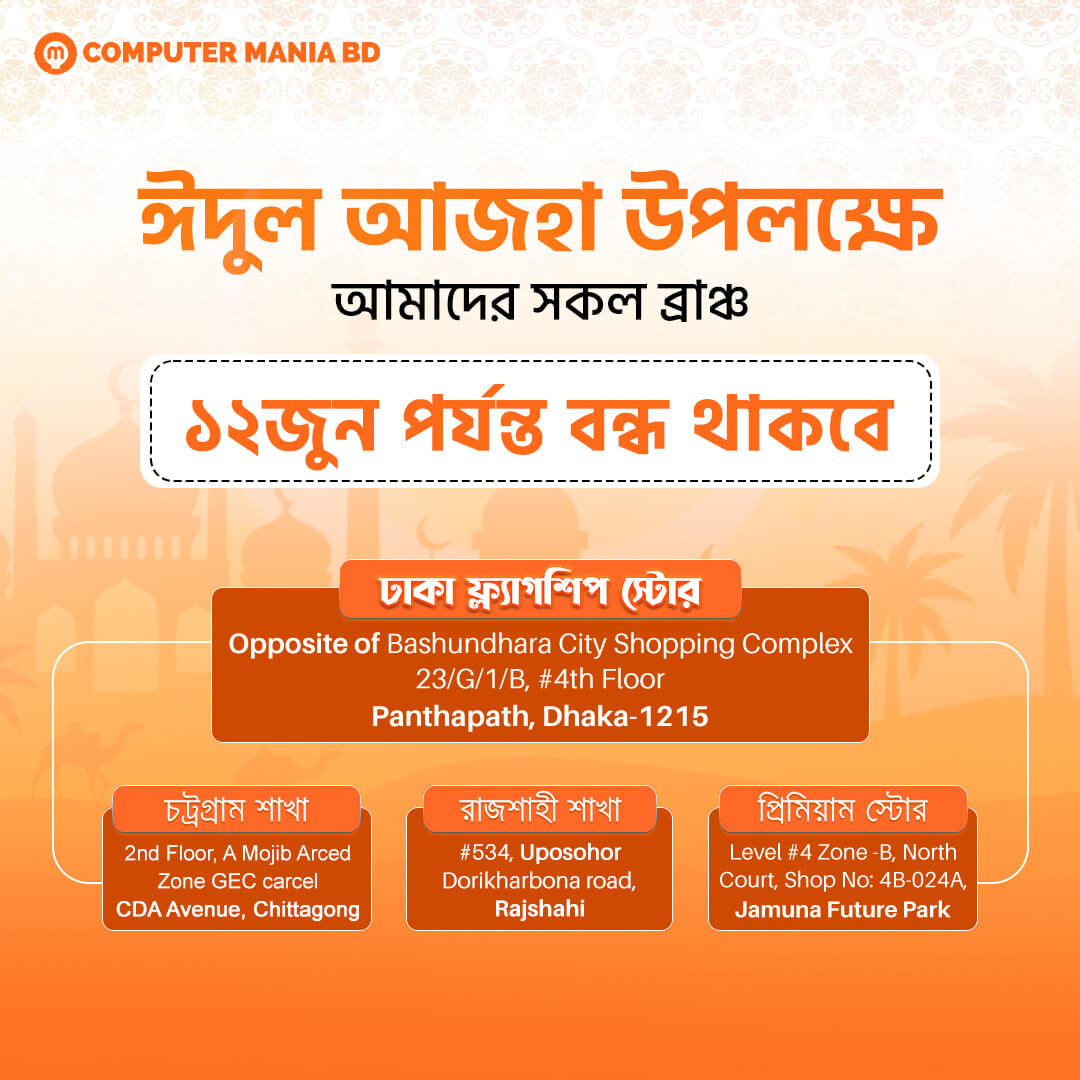How to Upgrade Your Laptop
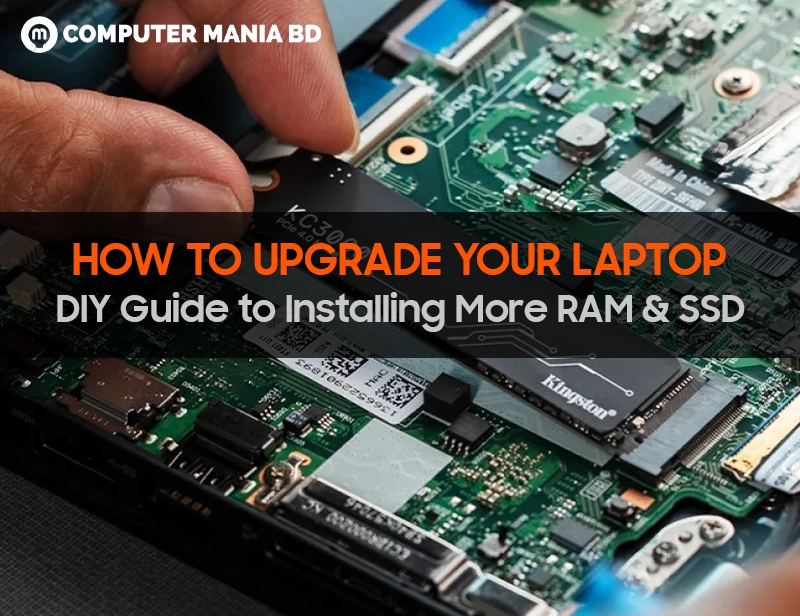
How to Upgrade Your Laptop – DIY Guide to Installing More RAM & SSD
Is your laptop feeling sluggish? Before you buy a new one, consider upgrading its RAM and SSD—two of the easiest and most cost-effective ways to boost speed and storage. This step-by-step guide will walk you through the entire process, even if you’re a beginner.
Why Upgrade Your Laptop?
- Faster Performance: More RAM = smoother multitasking (no more Chrome tab crashes!).
- Extra Storage: A larger SSD means more files, games, and software.
- Extended Lifespan: Breathe new life into an older laptop instead of replacing it.
- Cost-Effective: Upgrades are cheaper than buying a new machine.
Note: Not all laptops allow upgrades (especially thin ultrabooks like MacBooks). Check your model’s specs first!
Tools You’ll Need
- Screwdriver set (usually Phillips #00 or #0)
- Anti-static wrist strap (optional but recommended)
- New RAM/SSD (check compatibility below)
- Small container (to keep screws organized)
- Flashlight (for better visibility)
Step 1: Check Upgrade Compatibility
Before buying anything, verify:
For RAM Upgrades:
✔ Maximum supported RAM (check laptop manual or manufacturer’s website).
✔ RAM type (DDR3, DDR4, or DDR5).
✔ Number of slots (some laptops have soldered RAM that can’t be upgraded).
🔹 How to check current RAM (Windows):
- Press
Ctrl + Shift + Esc→ Performance tab → Memory.
For SSD Upgrades:
✔ Does your laptop have an extra M.2 slot? (Some allow dual SSDs).
✔ SSD form factor (M.2 NVMe or 2.5″ SATA).
✔ Check if your BIOS supports NVMe (for M.2 drives).
🔹 How to check current storage (Windows):
- Open File Explorer → Right-click This PC → Manage → Disk Management.
Step 2: Buy the Right Parts
Best RAM for Upgrades (2024 Recommendations)
- Budget Pick: Crucial DDR4 8GB (~$25)
- Performance Pick: Corsair Vengeance 16GB (~$50)
- Future-Proof: Kingston Fury 32GB DDR5 (~$120)
Best SSDs for Upgrades (2024 Recommendations)
- Budget SATA: Samsung 870 EVO 500GB (~$50)
- Fast NVMe: WD Black SN850X 1TB (~$100)
- High-Capacity: Crucial MX500 2TB (~$150)
Step 3: How to Install More RAM
Step-by-Step Guide
- Turn off the laptop and unplug all cables.
- Remove the back panel (check for hidden screws under rubber feet).
- Ground yourself (touch a metal surface to avoid static damage).
- Locate RAM slots (usually near the center).
- Remove old RAM (push side clips outward, then lift).
- Insert new RAM (align the notch, press firmly until it clicks).
- Reattach the back panel and power on.
- Verify installation (check Task Manager → Memory).
🎥 Stuck? Watch a YouTube tutorial for your specific laptop model.
Step 4: How to Install a New SSD
For 2.5″ SATA SSDs (Replacing HDDs)
- Remove the back panel (same as RAM steps).
- Unscrew the existing HDD/SSD and disconnect the SATA cable.
- Insert the new SSD and secure it with screws.
- Reconnect the SATA cable and close the panel.
For M.2 NVMe SSDs (Faster Option)
- Locate the M.2 slot (small horizontal port near the RAM).
- Unscrew the mounting standoff (if present).
- Insert the SSD at a 30° angle, then press down and screw it in.
- Close the laptop and power on.
⚠ Note: If replacing your primary SSD, you’ll need to clone your old drive (use Macrium Reflect or Samsung Data Migration).
Step 5: Test & Optimize Your Upgrades
✅ Check RAM: Open Task Manager → Performance → Memory (should show new capacity).
✅ Check SSD: Open Disk Management → Verify the new drive appears.
✅ Run a speed test (CrystalDiskMark for SSDs).
Pro Tip: Enable TRIM (for SSDs) in Windows:
- Open Command Prompt as Admin.
- Type:Copyfsutil behavior set DisableDeleteNotify 0
FAQs – Laptop Upgrades
1. Can I upgrade RAM on any laptop?
No—many ultrabooks (like MacBook Air) have soldered RAM. Check your model’s specs before buying.
2. How much RAM is enough for multitasking?
- 8GB → Basic use (web, Office).
- 16GB → Smooth multitasking (Chrome + Photoshop).
- 32GB → Heavy workloads (video editing, gaming).
3. Is upgrading SSD worth it?
Yes! Even a basic SATA SSD is 3x faster than an HDD. NVMe SSDs are 5-7x faster.
4. Can I add RAM & SSD together?
Absolutely! This gives the best performance boost (faster storage + more multitasking power).
5. Will upgrading void my warranty?
Usually no (unless you damage something). Some brands (Dell, HP) allow upgrades if done correctly.
Final Thoughts
Upgrading your laptop’s RAM and SSD is easier than you think and can double its speed for under $100. Follow this guide, take your time, and enjoy your like-new laptop! Before Upgrade your laptop make sure for the Backup your Laptop.